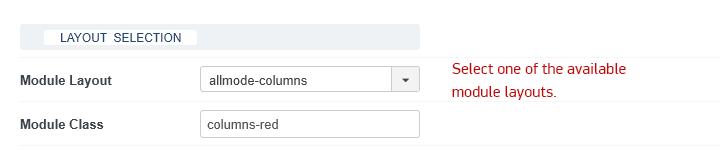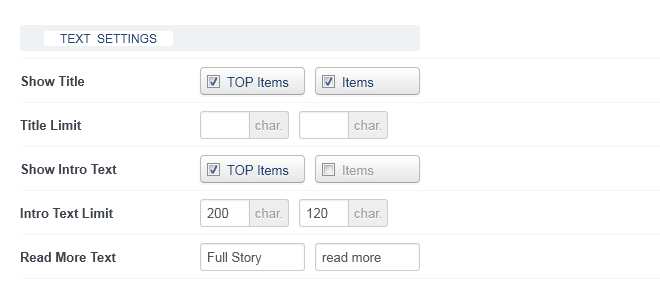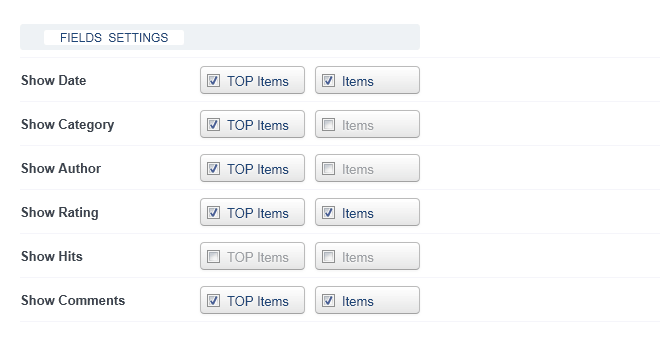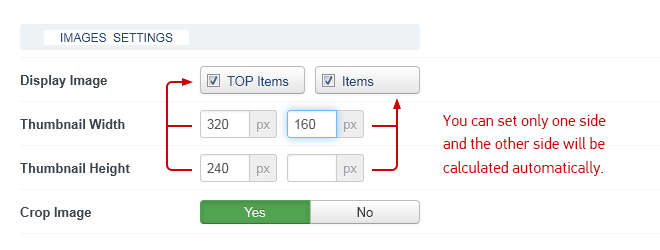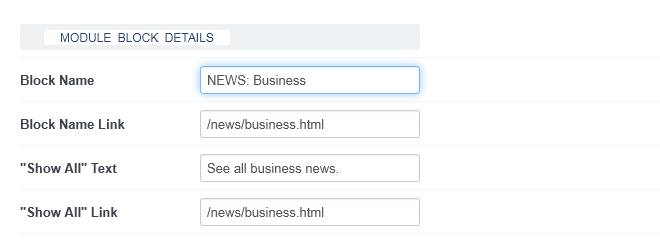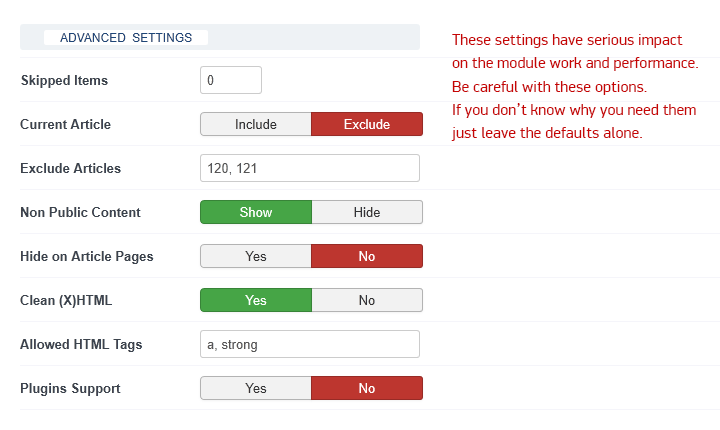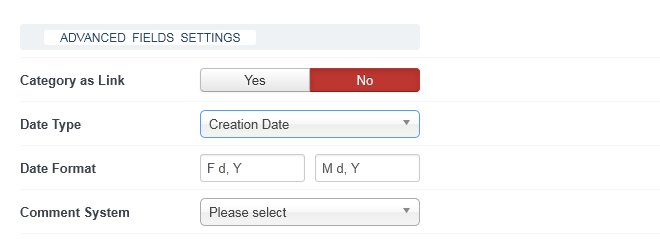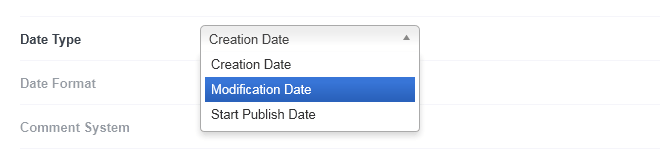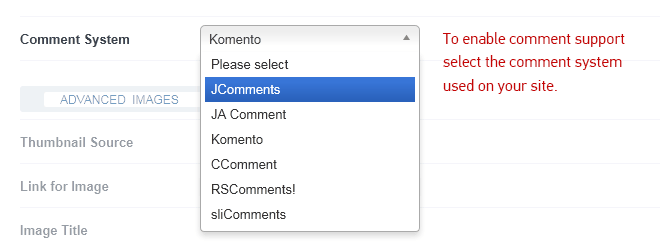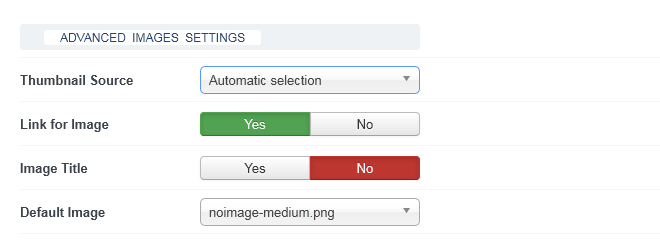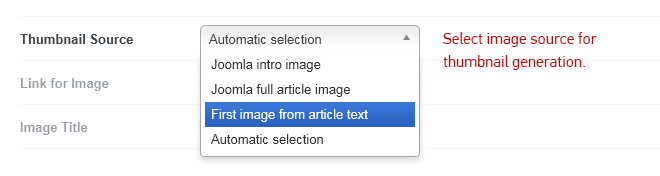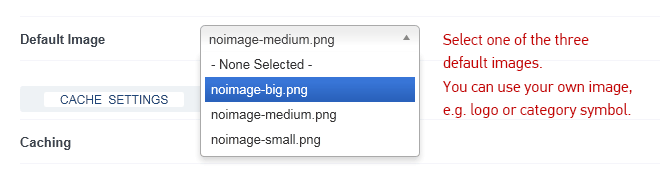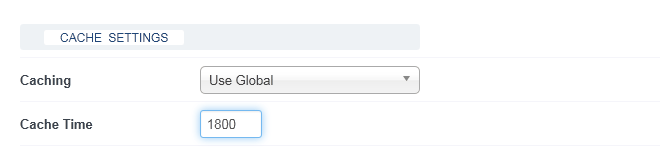SOURCE SELECTION
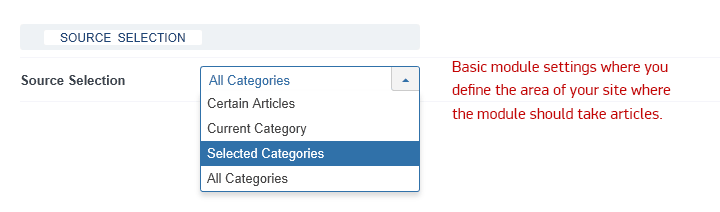
This is the most important module parameter. Here you define the area on your site where the module will look for Joomla articles to display. There are four options available:
All Categories
By selecting "All categories" you make that module to work with all articles on your site. This option is often used together with filters by tags, by author or by date.
Selected Categories
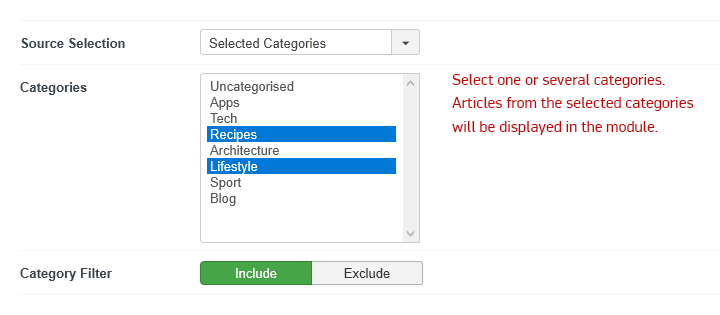
Here you can select one or several categories (Ctrl + click) where the module will look for articles to display. This option works together with Category Filter.
- Include - the module will search within only those categories you selected;
- Exclude - the module will search within all other categories, excluding the categories selected.
Current Category

The module can display lists of items dynamically, depending on the current category. So when publishing the module in a certain category, the module automatically detects the current Joomla category and displays articles only from it. This option is extremely useful when you place one module in several categories.
- Include - the module displays Joomla articles only from current category;
- Exclude - the module displays Joomla articles from all other categories, excluding articles from the current category.
Certain Articles

To display some specific articles in the module you just insert the article IDs separated by a comma in this field. It doesn’t matter if these articles belong to one or several categories.
FILTER SETTINGS
Here you decide on how to process (filtrate, order) the content selected.
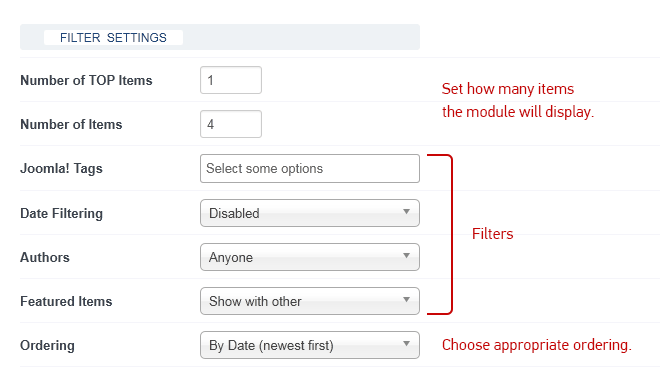
All the items in the module display are divided into two groups - TOP items and items. This smart structure lets you easily enhance the most important news by creating particular views for TOP items with e.g. larger text and bigger thumbnails. Besides, TOP and regular articles can have their own sets of content elements like date, author, hits, number of comments, ratings, etc.
Number of TOP items
Set the number of TOP items to display in the module block.
Some module templates don’t use TOP items (e.g. All-mode Bricks), so in this case, you need to set TOP items = 0.
Number of Items
Set the number of items to display in the module block.
Joomla! Tags
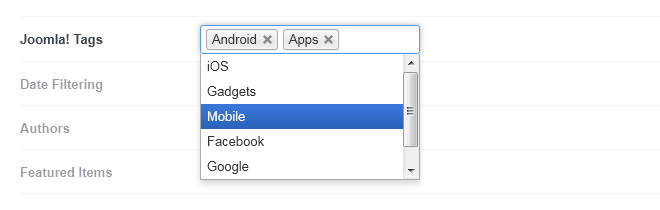
Select from the list of available tags and the module will display only the articles that use the tags selected. If you want to filter the articles only by tags (not by categories), then select “All Categories” in the field Categories (see the documentation above).
Authors
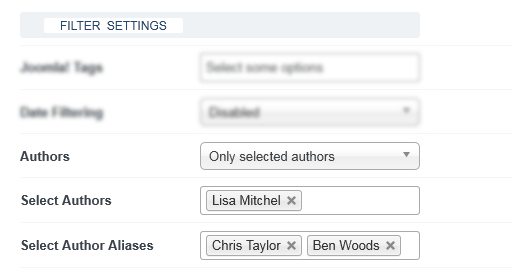
This extremely useful filter helps you to form lists of articles written by a concrete author or several authors.
There are many ways how you can apply author filters to your Joomla site.
Create a list of Joomla articles by a certain author
The module can filter all the articles from every category of your site by an author. You just select this author from the list of author names in the module settings. The same way you can use author alias.
Articles by a certain author from selected Joomla categories
Sometimes you need to show articles by an author but from certain categories, not from all categories. RAXO module can do that. In the module parameters, you select Joomla categories and then just use filter by the selected author or author alias.
List of articles by several authors
You can select several authors at the same time and in this case, the module will retrieve articles submitted by these selected authors. In the same way, you can select several author alias names. Moreover, you can use filters by author and author alias together.
Articles added by a logged-in Joomla user
This filter lets an authorized site user (e.g. the author who submits content to your site) view only the articles added by him. So with RAXO module, you can easily display only the articles written by the user who has logged into your Joomla website. This function will be useful for creating some kind of profile pages, etc.
Exclude Joomla articles added by a logged-in user
This filter is similar to the previous one but works the opposite way. When your Joomla user authorities on your website he sees articles written by any other author, and his own articles are excluded from the module output.
Featured Items
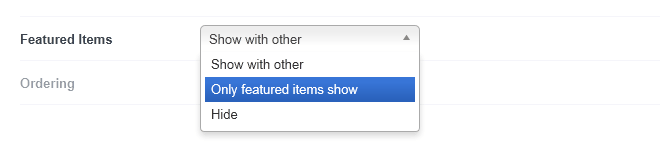
You’ll often use this filter for the modules placed on your main page or category pages on your site where you need to show only marked news and omit the others.
There are three options:
- Show with other - show both featured and standard articles;
- Only featured items show - show only featured items;
- Hide - exclude featured articles from the module display.
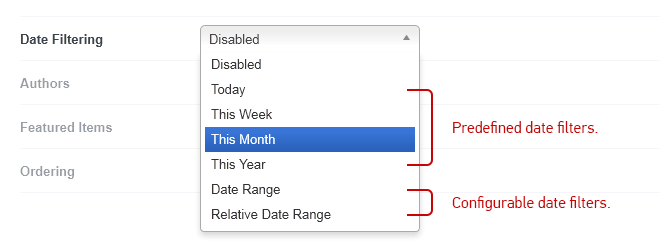
RAXO modules provide you with lots of date filters so you can easily and flexibly display articles from a specific date or date range.
Date Filtering - Predefined Date Filters:
These filters let you quickly select items from the specified time frame:
- today - retrieve articles only from the current day;
- this week - retrieve articles only from the current week;
- this month - retrieve articles only from the current month;
- this year - retrieve articles only from the current year.
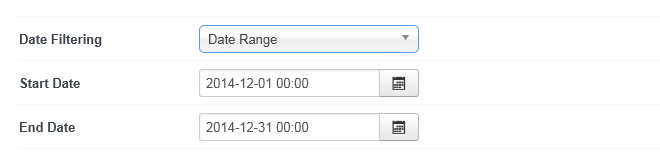
With this filter you can specify a certain time period:
- start date - the module retrieves items dated after the specified date.
- end date - the module retrieves items dated before the specified date.
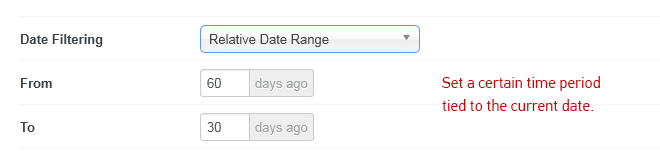
With this filter you can set a certain time period which is not based on fixed calendar dates but is tied to the current date. Since the current date moves forward with every calendar day, relative date range also changes the same way.
- from X days ago - set the start day of the range relative to the current day;
- to X days ago - set the end day of the range relative to the current day.
Ordering
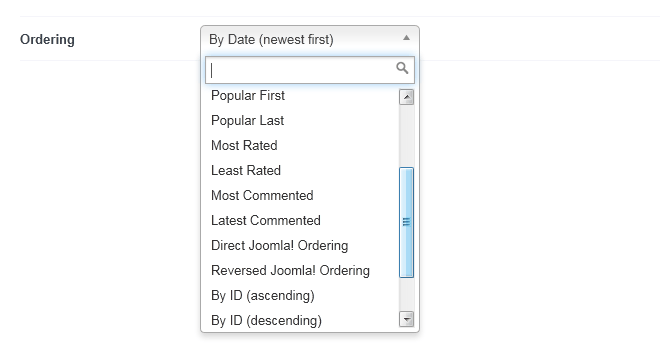
RAXO modules have really rich ordering options (up to 16 variants) so you have a great tool to organize the content the way you want quickly and effortlessly.
- By Date (newest first) - direct ordering by the article date;
- By Date (oldest first) - reverse ordering by the article date;
- Title Alphabetical (A-Z) - direct alphabetical ordering;
- Title Alphabetical (Z-A) - reverse alphabetical ordering;
- Popular First - the most visited articles go first;
- Popular Last - the less visited articles go first;
- Most Rated - the articles with the highest rating go first;
- Least Rated - the articles with the lowest rating go first;
- Most Commented - most commented articles go first;
- Least Commented - least commented articles go first;
- Direct Joomla Content Manager - the articles are listed in the same order as in Joomla Content Manager; If you set to display only Featured articles in the module, this ordering will work as Direct Joomla Featured Articles Ordering.
- Reverse Joomla Content Manager - the articles are listed in Joomla Content Manager reverse order; If you set to display only Featured articles in the module, this ordering will work as Reverse Joomla Featured Articles Ordering.
- Ascending order by ID - the articles are listed by article ID from the lowest value to the highest value.
- Descending order by ID - the articles are listed by article ID from the highest value to the lowest value.
- Exact ID order - the articles are listed in the order you specified in Articles field of Source Selection area.
- Random - the articles are listed in the random order.